React Native Push Down Alert
A customizable pushdown alert component for React Native applications. It provides a simple way to display success, error, and warning notifications with a unique pushdown animation that pushes down the entire content of app to show the notification.
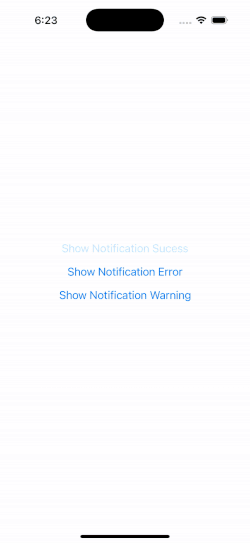
Features
- Display success, error, and warning notifications.
- Customizable alert appearance and behavior.
- Queue or cancel current alerts based on configuration.
- Supports custom icons and styles.
Installation
To install the library, use npm or yarn:
npm install react-native-pushdown-alert
# or
yarn add react-native-pushdown-alert
Usage
Here's a basic example of how to use the react-native-pushdown-alert in your application:
import { PushDownAlertPortal, showNotification} from 'react-native-pushdown-alert';
import { View, Button } from 'react-native';
const MyApp = () => {
return (
<View>
<Button
title="Show Notification Success"
onPress={() => {
showNotification({
type: 'success',
message: 'Hi a message body',
title: 'Hello World',
});
}}
/>
</View>
);
};
const config = {}
const App = () => {
return (
<PushDownAlertPortal config={config}>
<MyApp />
</PushDownAlertPortal>
);
};
Step-by-Step Guide
-
Import the Components : Import PushDownAlertPortal and showNotification from the library.
import { PushDownAlertPortal } from 'react-native-pushdown-alert'; -
Place the Portal : Place the PushDownAlertPortal component as high as possible in your component tree. This ensures that alerts can be displayed over all other components.
const App = () => {
return (
<PushDownAlertPortal config={config}>
{...rest of your app}
</PushDownAlertPortal>
);
}; -
Trigger Notifications : Use the showNotification function anywhere in your app to trigger alerts. You can call this function in response to events, such as button presses or API responses.
If a notification is already showing, subsequent showNotification calls will be queued based your chosen queuing behavior.
showNotification({
type: 'success',
message: 'Hi a message body',
title: 'Hello World',
});
API
showNotification
- Parameters :
type: Type of the alert (success,error,warning).title: Title of the alert.message: Message body of the alert.
PushDownAlertPortal
- Props :
config: Configuration object for customizing alert behavior and appearance.
Configuration
You can customize the alert behavior and appearance by passing a configuration object to the PushDownAlertPortal component. Here are some of the available options:
alertDisplayDuration: Duration for which the alert is displayed.openAnimationDuration: Duration of the open animation.closeAnimationDuration: Duration of the close animation.alertQueueBehaviour: Determines how alerts are handled when a notification is already showing. Options include:queue: New alerts are added to a queue and displayed sequentially.cancelCurrent: The current alert is dismissed, and the new alert is displayed immediately.
titleTextStyle: Custom style for the alert title.messageTextStyle: Custom style for the alert message.successConfig,errorConfig,warningConfig: Custom configurations for each alert type, including icons and background colors.
Sample Configuration
Here's an example of how you can customize the alert configurations:
const config = {
alertDisplayDuration: 4000,
openAnimationDuration: 500,
closeAnimationDuration: 500,
alertQueueBehaviour: 'queue',
titleTextStyle: { fontSize: 18, fontWeight: 'bold', color: '#fff' },
messageTextStyle: { fontSize: 16, color: '#fff' },
successConfig: {
icon: <CustomSuccessIcon />, // Replace with your custom icon component
backgroundColor: '#4CAF50', // Green background for success alerts
},
errorConfig: {
icon: <CustomErrorIcon />, // Replace with your custom icon component
backgroundColor: '#F44336', // Red background for error alerts
},
warningConfig: {
icon: <CustomWarningIcon />, // Replace with your custom icon component
backgroundColor: '#FFC107', // Yellow background for warning alerts
},
};
Contributing
See the contributing guide to learn how to contribute to the repository and the development workflow.
License
MIT

